If a job does not require a great deal of physical strength and can be done in a limited space, the work is best done in a sitting position.
However sitting all day is not good for the body, especially for the back. Variety in job tasks and posture is preferable.
A good chair is important for sitting work. The chair should allow the worker to change the leg and general working positions easily.
Ergonomic guidelines for sitting work
The following are ergonomic guidelines for sitting work.
| 1. | The worker needs to be able to reach the entire work area without repeatedly stretching or twisting unnecessarily. |
| 2. | A good sitting position means that the individual is sitting straight in front of and close to the work. |
| 3. | The work table and the chair should be designed so that the work surface is approximately at the same level as the elbows. |
| 4. | The back should be straight and the shoulders relaxed. |
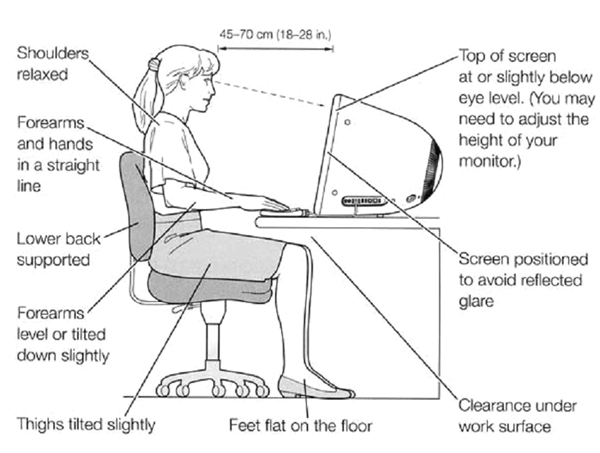
|
 8 point checklist for an optimum seated work station 8 point checklist for an optimum seated work station
| 1. | Feet are supported on the floor or on a footrest; |
| 2. | Thighs are parallel to the floor; |
| 3. | The backrest upright & supports the lower back; |
| 4. | Forearms and wrists are parallel to the floor; |
| 5. | Shoulders and arms are relaxed and close to the body; |
| 6. | Eyebrows are parallel with the top of the computer screen; |
| 7. | The keyboard and mouse are at the same level; and |
| 8. | A document holder and the screen are at arms distance |
|
The work chair
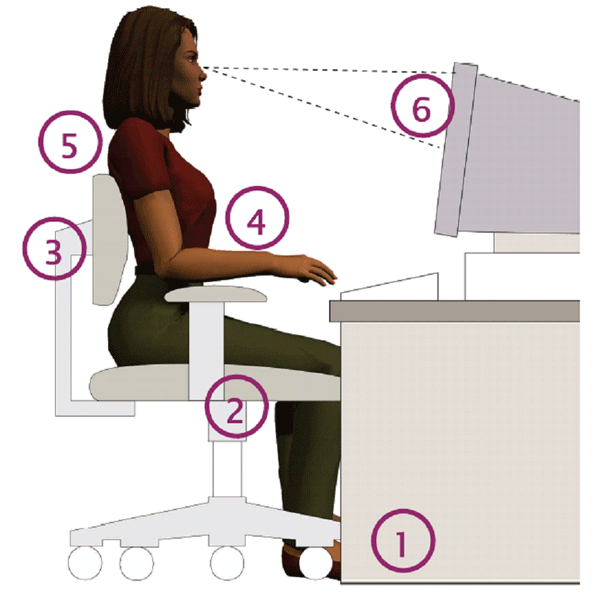
A proper work chair needs to satisfy certain ergonomic requirements. Use the following guidelines when choosing a chair:
| • | The work chair should be appropriate for the job being performed and for the height of the work table or workbench. |
| • | Ideally the seat height and the backrest height should be adjustable separately. The backrest tilt should also be adjustable. |
| • | The chair should allow the worker to lean forward or backward easily. |
| • | The worker should have adequate leg room under the work table and should be able to change the position of the legs easily. |
| • | The feet should be flat on the floor. When this is not possible, the worker should be provided with a footrest. A footrest will also help to eliminate pressure from the back of the thighs and knees. |
| • | The chair should have a backrest which supports the lower back. |
| • | The seat should curve slightly downward at the front edge.Ideally, the chair should have five legs for stability. |
| • | It is preferable if arm rests are removable since some workers do not find them comfortable. In any case, arm rests should not prevent the worker from getting close enough to the work table. |
| • | The chair should be covered with a breathable fabric to prevent slipping off the chair. |
| • | On some jobs arm supports and rests may reduce arm fatigue. |
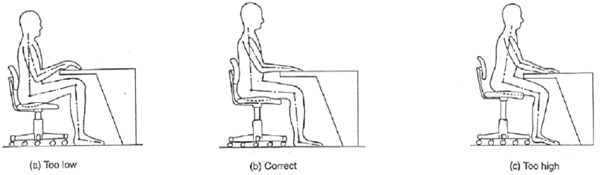
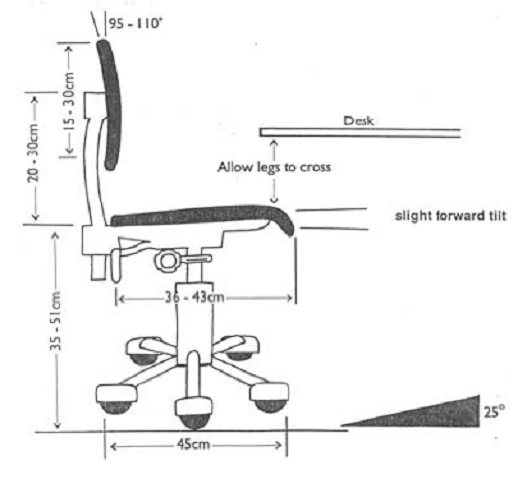
Reaching
Frequent reaching and stretching are common causes of shoulder and back strain and should be avoided.
When working at a computer workstation it is best to keep frequently used items close to hand.
There are three main reach zones:
1. Primary Zone –
Items used frequently or for long periods should be kept in this zone. Items may include a computer keyboard and mouse, pens, notebook and telephone.
|
2. Secondary Zone -
Items used occasionally or for short periods of time should be kept in this zone. Items may include a stapler, document holder, telephone or computer screen.
|
3. Tertiary / Outer Zone -
Infrequently used items should be kept in this area.
|
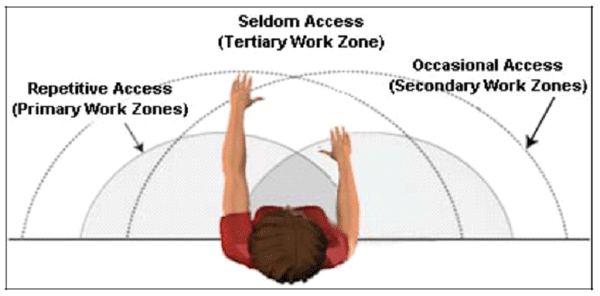
|
Mouse use
The keyboard should be directly in front of the workstation user, with the mouse within easy reach next to it. The person's elbow should be next to their side, which has the arm in the best position to reduce loading on the arm muscles.
Adjust the height of the chair and table to have the mouse at elbow height.
The shoulders, arms, wrists, and hands should be relaxed and comfortable as the work is done. This is best achieved by having the wrists at or below elbow height.
The shoulders should be relaxed.
Mouse use can be significantly reduced by learning shortcut keys. Microsoft software such as Word and Excel can be operated without use of a mouse. Most people can significantly reduce mouse use by learning the commonly used shortcuts (eg Crtl + C for copy). The Help menu of most programs will list the program's keyboard shortcuts.
Varying the tasks over the day helps reduce the potential negative effects of mouse usage, as does taking short stretch breaks.
|